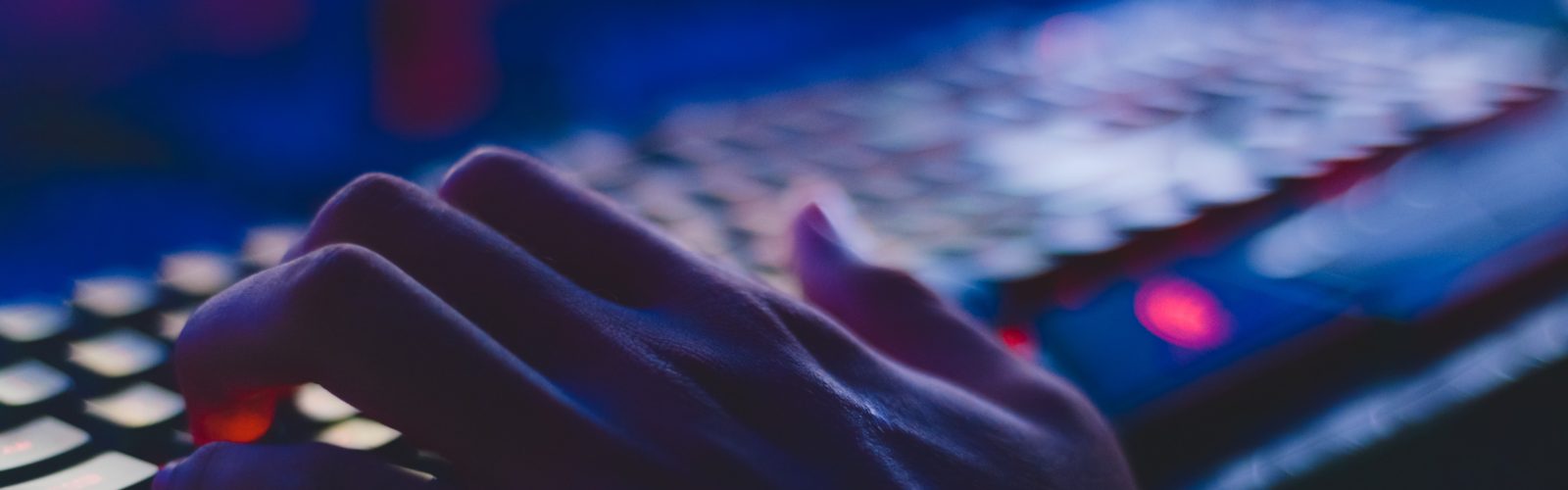Jenkins – Để làm một lập trình viên cao cấp

Contents
1. Cài đặt Jenkins
1.1. Aws EC2
1.1.1 Cài đặt EC2 server
Sau khi cài đặt, EC2 ở trạng thái running. Click phải chuột chọn connect để lấy thông tin connect SSH, và kết nối vào server.
1.1.2 Change quyền root
sudo su -
1.1.3 Cài đặt java
$ yum install -y java-1.8.0-openjdk-devel.x86_64 // check lại $ alternatives --config java $ java -version
1.1.4 Cài jenkins
$ wget -O /etc/yum.repos.d/jenkins.repo https://pkg.jenkins.io/redhat/jenkins.repo $ rpm --import https://pkg.jenkins.io/redhat/jenkins.io.key $ yum install -y jenkins // cài lệnh trên lỗi thì sử dụng dưới sudo amazon-linux-extras install epel -y sudo yum update -y sudo yum install jenkins java-1.8.0-openjdk-devel
1.1.5 Start jenkins
systemctl start jenkins // check sau khi start service jenkins status
1.1.6 Check jenkins đã chạy chưa bằng telnet
yum install telnet telnet localhost 8080
1.1.7 Setting jenkins
Ec2 bạn mở port security inbound 8080 nhé.
Sau đó vào ip:8080 hoặc domain:8080 để cấu hình jenkins.
Bạn vào server lấy mật khẩu như đường dẫn trên màn hình hiển thị.
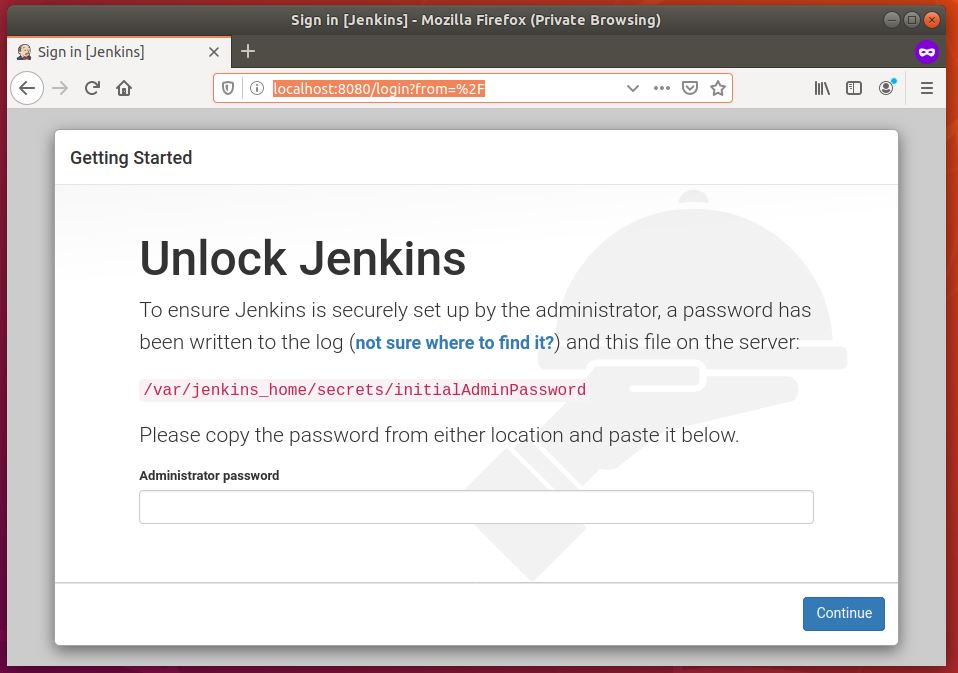
Chọn install suggest plugin.
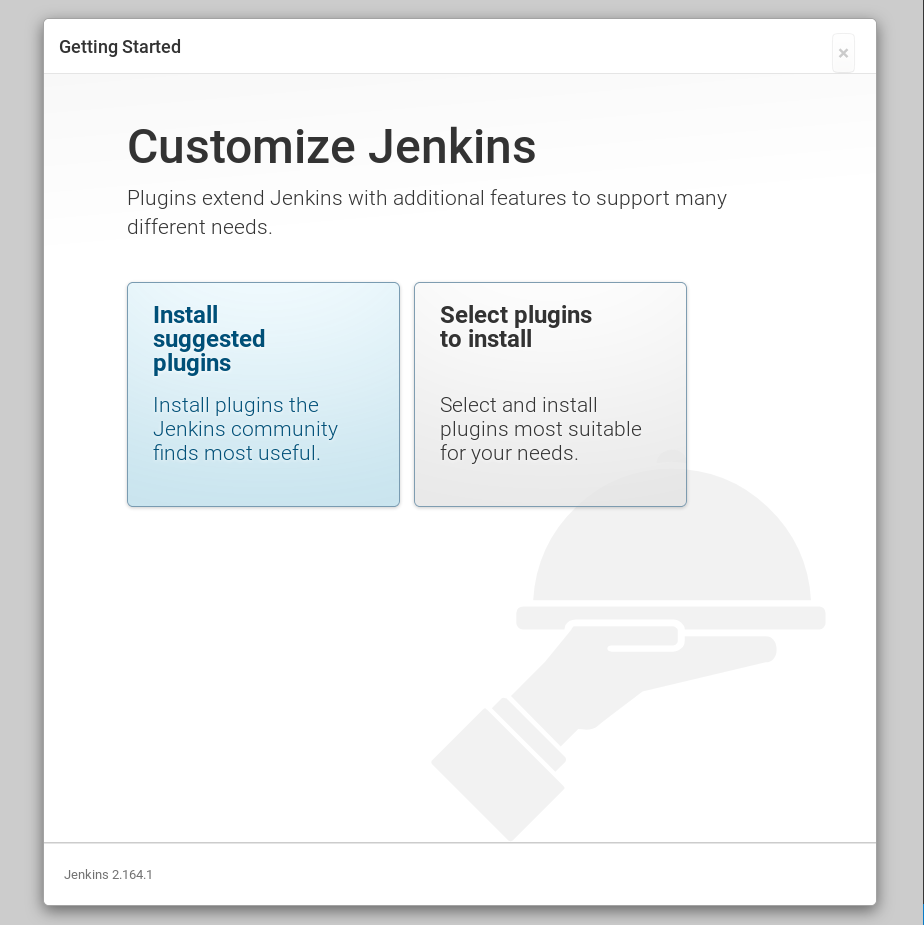

Đặt tài khoản mật khẩu
Next tiếp các bước tiếp theo. Ra giao diện này là ok.
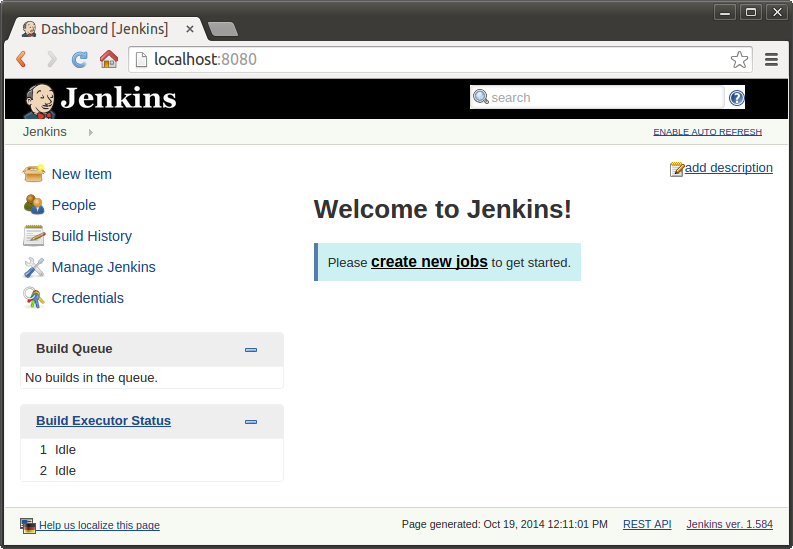
2. Jenkins với github
- Đã có jenkins
- Tạo service dự án, chứa code
- Kết nối vào server và change quyền root
sudo su -
4. Cài webserver
#!/bin/bash yum update -y yum install httpd -y yum install git -y amazon-linux-extras install epel yum install epel-release rpm -Uvh http://rpms.famillecollet.com/enterprise/remi-release-7.rpm yum install -y php70 php70-php php70-php-fpm php70-php-pecl-memcached php70-php-mysqlnd php70-php-xml ln -s /usr/bin/php70 /usr/bin/php service httpd start chkconfig httpd on
5. Tạo user
useradd www-user
6. Tạo thư mục và change quyền
cd /var/www/html/ mkdir tinhocthatladongian chown -Rf www-user:apache tinhocthatladongian
7. Cấu hình cho apache
vi /etc/httpd/conf/httpd.conf
// Tìm Listen và thêm
Listen 81
// Đến cuối file add
NameVirtualHost *:81
<VirtualHost *:81>
DocumentRoot /var/www/html/tinhocthatladongian/
<Directory "/var/www/html/tinhocthatladongian">
Order deny,allow
Allow from all
AllowOverride All
Require all granted
</Directory>
</VirtualHost>8. Restart apache
service httpd restart
9. Chuyển sang account www-user
su - www-user
10. Tạo SSH Key và change quyền 600
$ ssh-keygen -t rsa $ cd /home/www-user/.ssh/ // => Đường dẫn lấy từ key tạo ra hiển thị trên màn hình $ mv id_rsa.pub authorized_keys chmod 600 authorized_keys
11. cd đến thư mục dự án và clone code
cd /var/www/html/ cd tinhocthatladongian/ git clone https://github.com/tronghao/learn-jenkins.git . // => dấu . để clone vào thư mục này luôn không tạo foler mới
12. Lấy private-key server
Nẳm ở file id_rsa của folder /home/www-user/.ssh/
cd /home/www-user/.ssh/ vi id_rsa
13. Server cài jenkins
- Tạo folder mới => tương ứng tạo user vì là con của folder home
- Tạo file pem để lưu private-key
- Paste private-key lúc nãy vào
- Change quyền cho file và folder
cd /home/ mkdir jenkins cd jenkins vi web-server.pem chmod 400 web-server.pem // ra trước thư mục cha chứa nó để chown. //Mình từng không cd ra ngoài và mất cả đêm để debug cd .. chown -Rf jenkins:root jenkins/
14. Trên server jenkins – chuyển sang user mới (tên-foler lúc nãy tạo)
vi /etc/passwd
//Sửa thành bash như này:
jenkins:x:996:994:Jenkins Automation Server:/var/lib/jenkins:/bin/bash
su - jenkins15. Thử jenkins truy cập được máy server chưa
ssh tenUser@[Web Server Address] -i duongdanLuuPrivateKeyTrenJenkins // ví dụ: ssh www-user@ec2-3-94-171-240.compute-1.amazonaws.com -i /home/jenkins/web-server.pem
16. add webhook github
Với đường dẫn dạng:
http://[Jenkin URL]:8080/github-webhook/
Ví dụ: http://ec2-3-95-30-87.compute-1.amazonaws.com:8080/github-webhook/
Cách add webhook github:
- Vào repository cần add
- Setting => webhook
- Nhập url
- Nhập secret => Nhập để người khác không hack được webhook
- Add
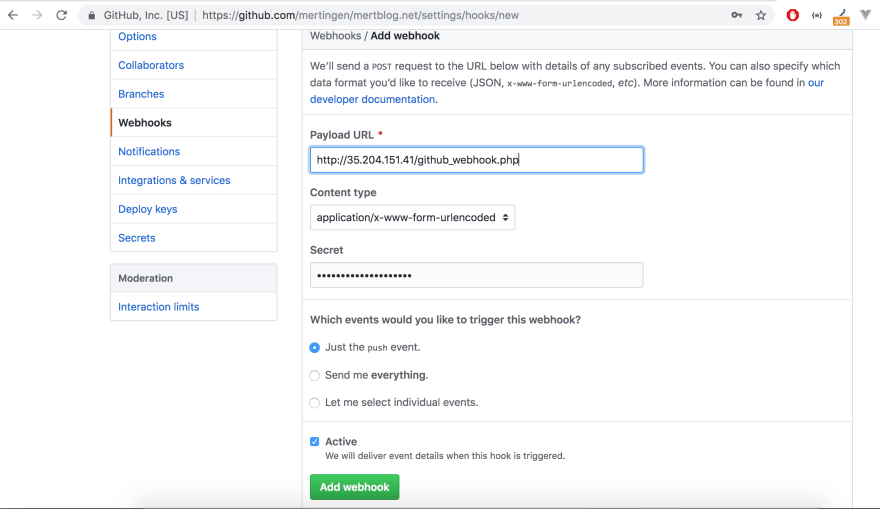
17. Cài git cho server jenkins
yum install git -y
18. Tạo jenkins item
- New Item
- Đặt tên và chọn Freestyle project => OK
- Cấu hình git
+ Pass link clone vào
+ Add credential: Thêm username và password github - Chọn branch mà server giữ code
- Tick chọn “GitHub hook trigger for GITScm polling” => sinh ra webhook đã cấu hình lúc nãy.
- Mục Build:
+ chọn excute shell
+ pass code build vào
#!/bin/bash su - jenkins ssh -T -i /home/jenkins/web-key.pem www-user@[Web Server Address] << EOF cd /var/www/html/tinhocthatladongian git pull EOF
- Nhấn save
19. Build thử
Nhấn Build Now ở jenkins
20. Test lại auto build bằng commit push